
1. First I stared by splitting the photo in half, concentrating on the right half side. I am going for the theme baroque.

2. I started by using the quick section tool and lassoing Angela's face/skin. After selecting, I applied a new fill layer called "solid color" I used a gold-ish/brown tone to emphasize the theme "baroque".
After applying the solid color, I changed the blend mode to "overlay", adjusted the opacity.
I excluded her eye in the quick selection because we are going to color fill that later.
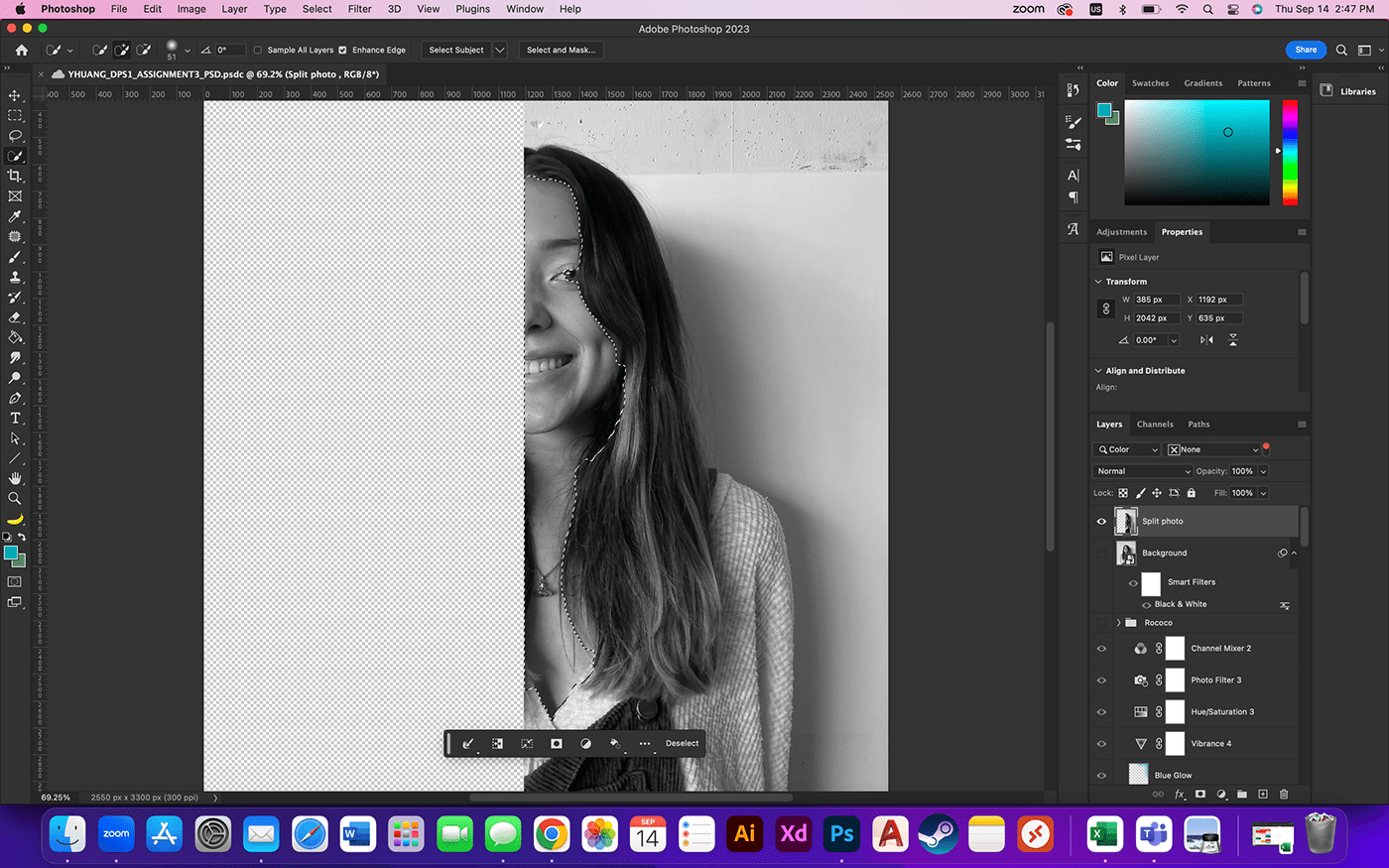
2. Next I lassoed Angela's eyeballs, applying a new fill layer "solid color", I used the color green. Again, by playing with the blend mode, I was I used the mode "overlay" to highlight some colors on her eyes.

3. Repeating the same process mentioned above (lasso/solid color/blend mode) I decided to do the same to her teeth. Bringing back some white color.

4. Again, following the same process mentioned in step 1 and 2 (lasso/solid color/blend mode) I decided to do the same to her hair. Introducing some more of the robust color vibes to add to the theme "baroque".
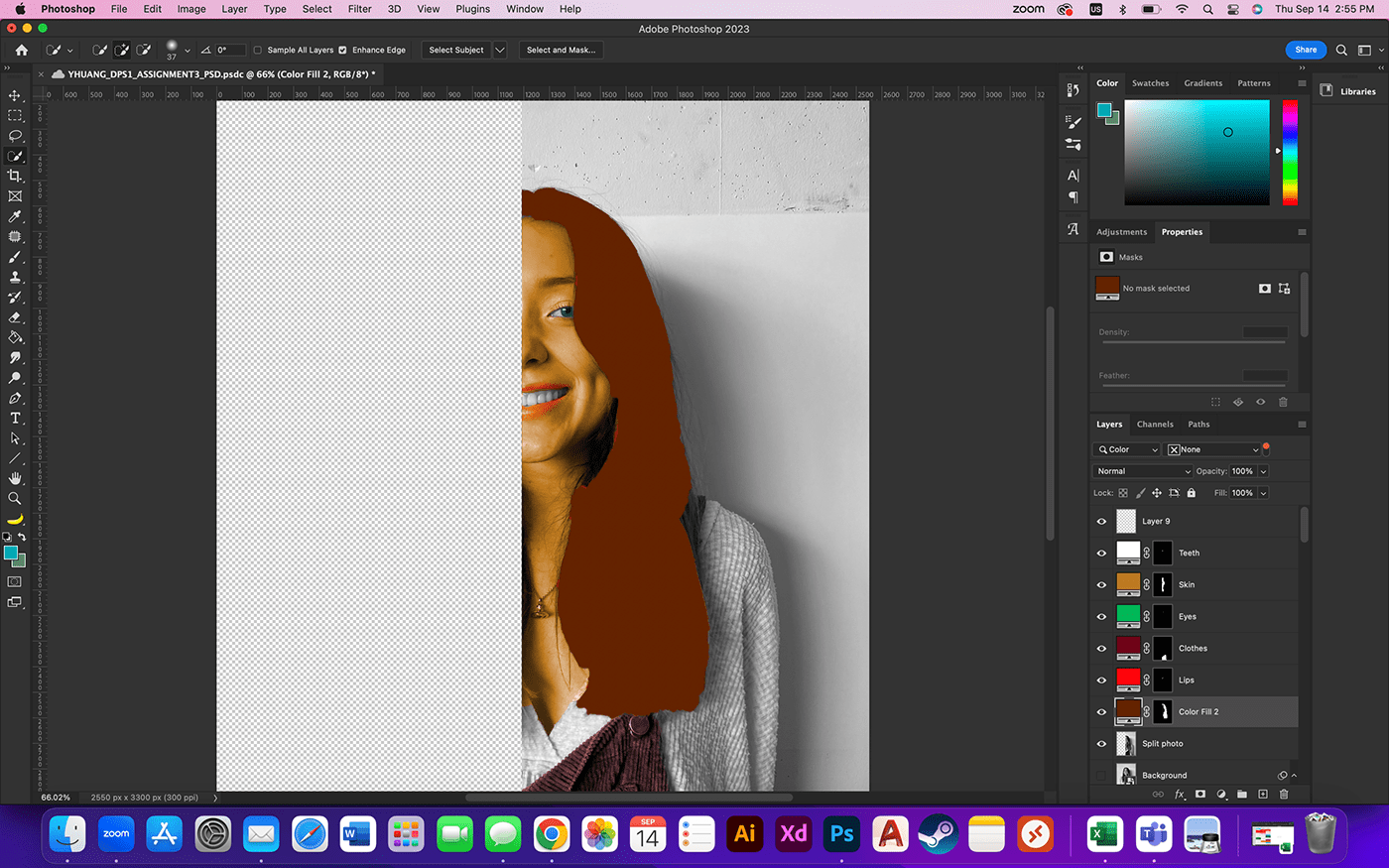
5. Repeating steps 1 and 2, adding more color to the walls. I decided to use a brownish/red-ish color. The blend mode used for this step was "linear light".
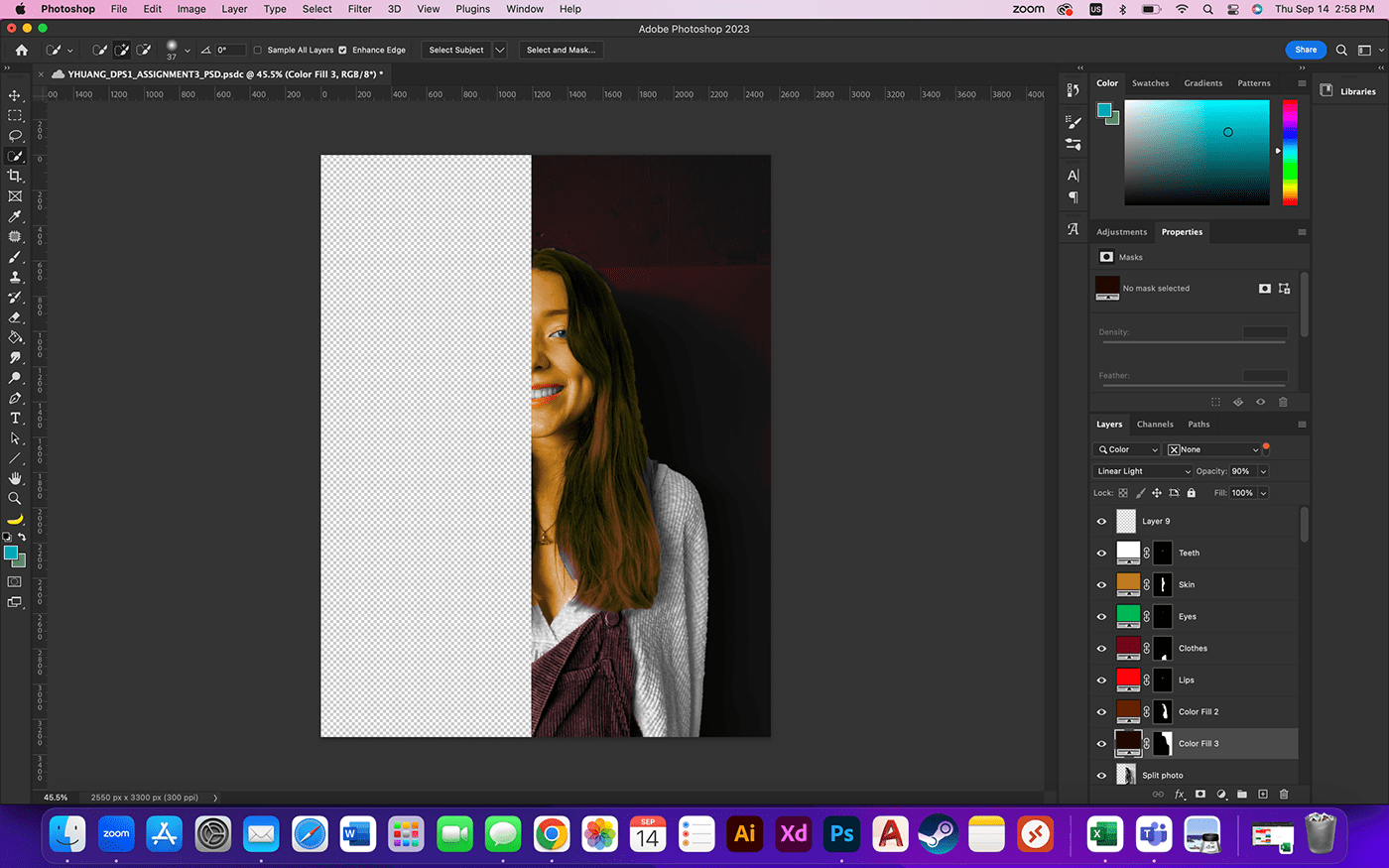
6. Next I wanted to add some more textures to this picture, so by playing with the special effects brush pack, I found some funky brushes and stared drawing them all over the canvas.
After the drawings are done, I looked around the blend mode and applied the mode "soft light" to make them less visible.

7. I used a splatter brush and added some gold splatters to introduce some gold into the image. Using the blend mode "soft light".
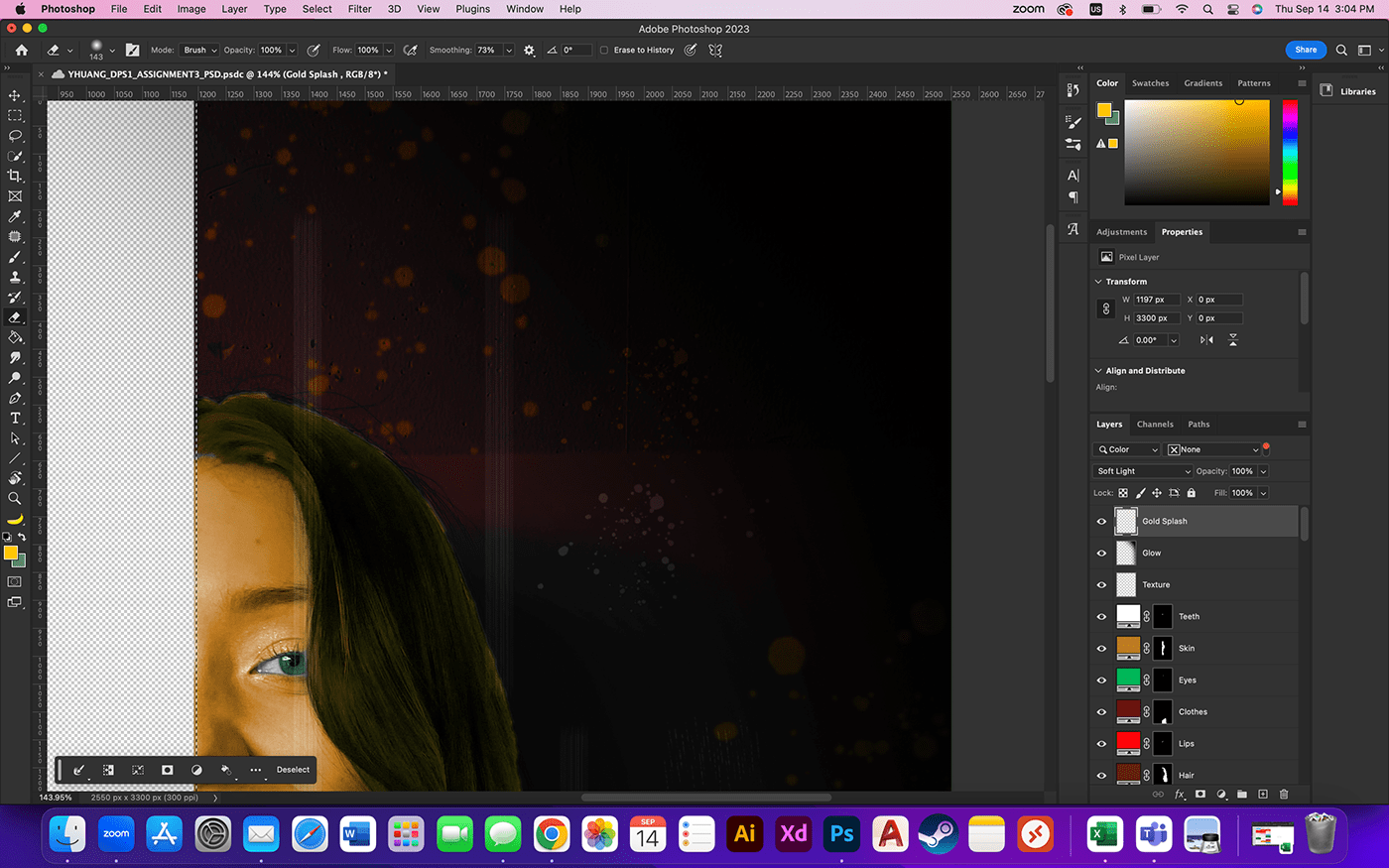
8. Using just a soft brush tool, I sprayed around the edges of the drawing, giving more depth into this composition.

9. Done!



